5 Tips To Make You The Microsoft Office Go-To Expert In Your Office Outline

Since its introduction over 30 years ago, the Microsoft Office Suite (Office 365 or MS Office) has helped businesses streamline operations and information across industries. Comprised of Word, Excel, PowerPoint, Outlook, Access, OneNote, and Publisher, MS Office is undoubtedly the most widely-used productivity software globally. Available in 102 languages, MS Office delivers efficiency, enhanced performance, simple communication, and collaboration tools.
The versatility and effectiveness of MS Office make proficiency in the suite of applications a necessity in today’s automated business environment.
Here’s an overview each programs functionality:

| Program | Functionality |
| Microsoft Word (MS Word or Word) | Text Documents |
| Microsoft Excel (MS Excel or Excel) | Data/Numerical Spreadsheets |
| Microsoft PowerPoint (MS PowerPoint or PowerPoint) | Professional Multimedia Presentations |
| Microsoft Access (MS Access or Access) | Database Management |
| Microsoft Publisher (MS Publisher or Publisher) | Designing & Publishing Marketing Materials |
| Microsoft OneNote (MS One Note or OneNote) | Notes Organization |
If you’re still trying to master MS Office, here are five (5) tips to make you the go-to expert in your office.
Tip #1: Learn Suite-Wide Keyboard Shortcuts
These shortcuts not only save you time, but will have your peers and executives wanting to learn more. Learning suite-wide keyboard shortcuts allows you to execute tasks faster and improves your productivity without constantly using your mouse. Shortcuts aren’t just for copying and pasting. You can make selections within a document, insert links, open new documents, print, and implement styling options such as:
| Cut Selection | Ctrl + X or Command + X |
| Undo Action | Ctrl + Z or Command + Z |
| Find Text | Ctrl + F or Command + F |
| Add Hyperlink to Selection | Ctrl + K or Command + K |
| Beginning of the Document Navigation | Ctrl + HOME or Command + HOME |
| Navigate to the End of the Document | Ctrl + END or Command + END |
Tip #2: Learn How To Share Documents Quickly
Sharing files is the easiest way to collaborate and communicate within your company. MS Office empowers users to quickly share and create shareable links for people within or outside of the organization. Learning how to share documents rapidly is a time-saving measure that alleviates the need for endless email chains and allows for securely sharing and downloading documents without the headache of encryption from another tool. Watch this video to learn how to quickly share documents on Microsoft 365. Your coworkers and management will be thanking you!
Tip #3: Learn How To Customize Your Shortcut Menu
Work smarter, not harder…That’s what customizing your shortcut menu provides. Being able to promptly edit, revise, or move text or objects within or between documents leaves time for you to focus on other aspects of your work. Learning how to customize your shortcut menu creates a personalized work environment within MS Office that will keep your peers and executives wondering how you do it all.
Customize your shortcut menu by performing the following action:
Go to File > Options > Quick Access Toolbar to add or remove commands easily.
Tip #4: Learn How To Stylize Documents
Make it look pretty! MS Office has the features not to just prepare documents, but to brand and format them for clean and professional presentations, proposals, visualizations, and more. Learning how to stylize documents places you in an elite class of MS Office users that can deliver high-quality design without being a Graphic Designer.
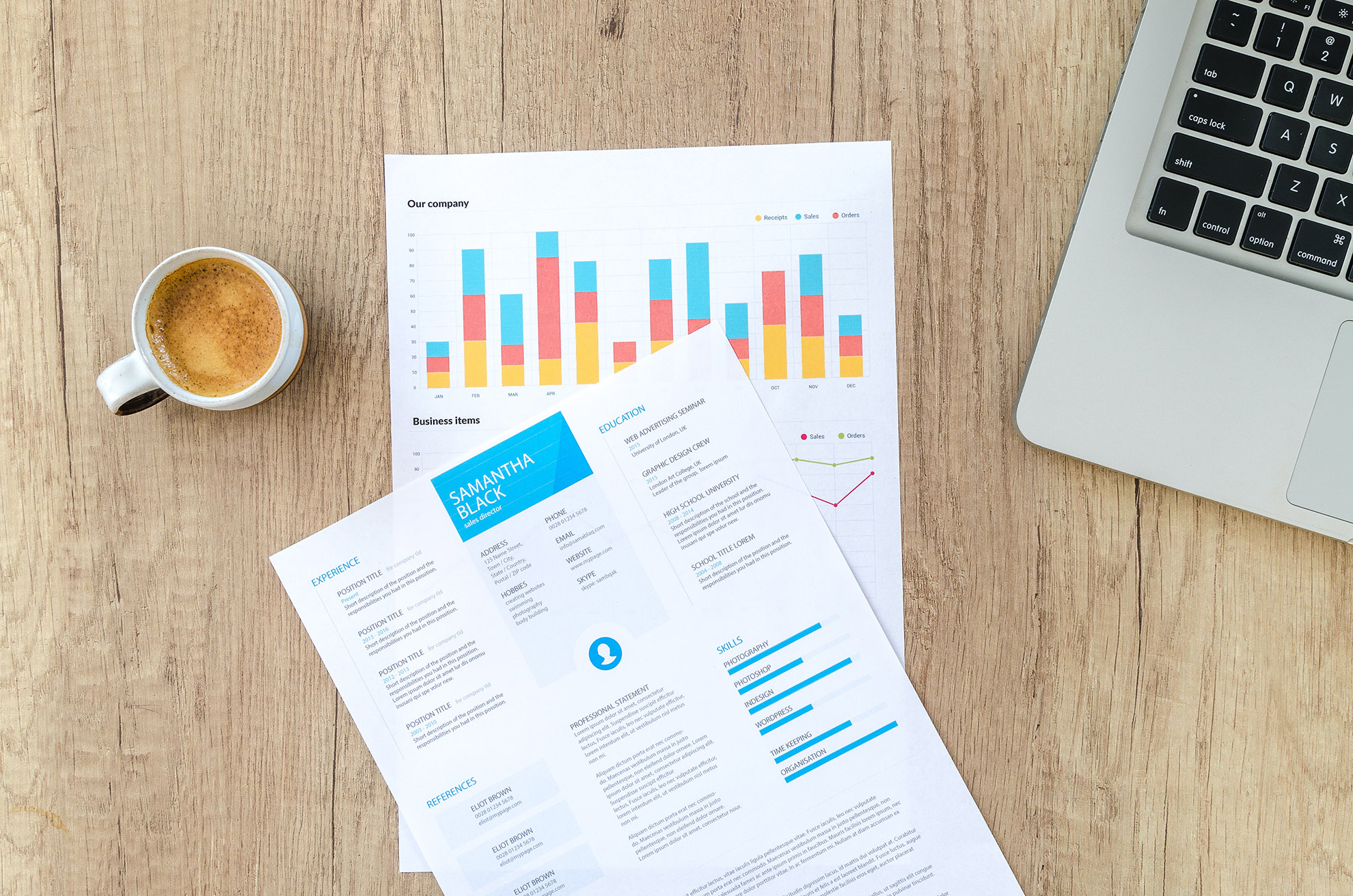
Tip #5: Learn Copy & Paste Formatting
It’s not just good enough to know how to copy and paste. Knowing how to copy and paste with minimal or no changes to formatting is a skill. Understanding the difference between copy and paste options in MS Office will produce the best results for projects. Learn copy and paste formatting to effortlessly prepare annual reports, business proposals, financial data, presentations, emails, brochures, and more from existing content.
The basic options for pasting are:
- Keep Source Formatting – Preserves the original look of the text
- Match Formatting – Changes formatting, so it matches the surrounding text
- Keep Text Only – Removes all of the original formatting from the text
However, you can set default paste options:
Go to File > Options > Advanced
Under cut, copy, and paste, select the down arrow for the setting to change:
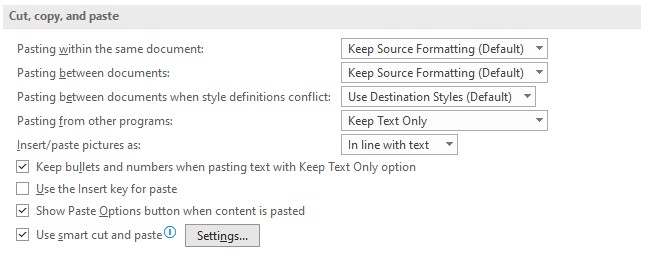
With these five (5) tips, you can distinguish yourself as the go-to MS Office expert and leverage them when applying for other jobs or seeking a promotion.
Digital Workshop Center provides a variety of live online Microsoft Office courses and a Business Administration Certificate to improve your skills and productivity. To learn more about our MS Office offerings, set up a time to speak with a Student Advisor and discover how to enhance your skills.
