What you need to know to start using Microsoft Power BI

For new users, Microsoft Power BI is a software platform that takes raw data from any data source and allows you to create reports and presentations. However, it also offers many more advanced functions for data analytics.
Power BI can help any business see valuable insights that lead to profits. And the good news is, you do not have to be an expert to use it.
Tips & tricks if you’re new to Power BI
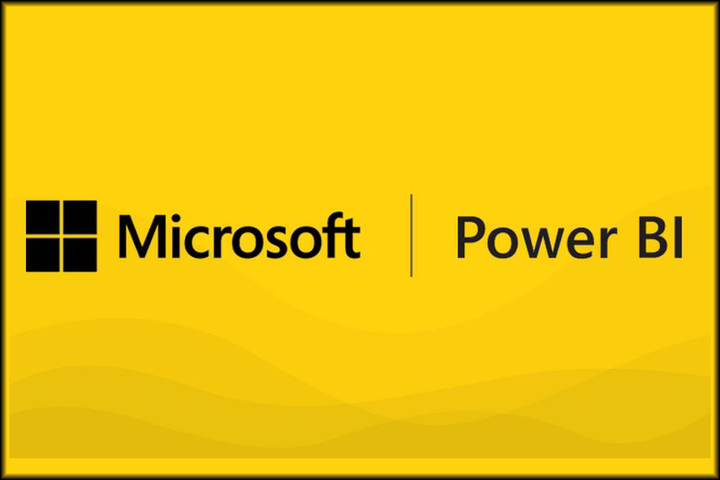
1. Talk the Talk
Effective and productive use of any software starts with understanding the terminology of the program itself. So it’s important to familiarize yourself with Power BI lingo to help avoid miscommunication or misunderstanding.
If you are totally new to Power BI here are a few terms to get you started:
- Visuals aka Tiles: the elements that provide the means for you to tell a story with your data and the pages of your Power BI report such as bar graphs, scatterplots, tables, pie charts, maps, and more.
- Report: the backbone of Power BI. Most users will pull in their data and create a report with multiple pages featuring lots of visuals in both Power BI Desktop and Power BI Service. One way to visualize a Power BI report is to think of it as a PowerPoint presentation with however many slides you need. That “presentation” is a Power BI report, and the slides are Pages with navigation tabs on the bottom for you to move between your report pages.
- Dataset: the collection of data that you’ll use in visuals to tell a story with your data. Datasets can be as simple as an Excel spreadsheet or as complicated as a combination of SQL server tables. Your dataset is the basis of your report and subsequent dashboard.
- Dashboard: the Power BI Service from reports. Think of a dashboard as a high-level summary of your dataset(s). This dashboard is a single “page” with visuals from a single report or multiple reports. Dashboards are meant to provide quick insights in the data you have presented in your report(s).
Knowing these terms well will help you start talking with others about Power BI more effectively. If you are looking for more intermediate or advanced terms, check out this blog post from Withum.
2. Tell a story with your data
Don’t simply show your data, tell a story with it. When you create reports, you are able to break down the data objectively to find the biggest takeaways. From here, you can express the report in a way that nails the bottom line so that your data goes from numbers to real-life implications. For more tips on storytelling with data read this blog from the Harvard Business Review.
3. Ask Questions
Power BI has a question-asking ability built-in to the software which allows you to ask questions about any of the data contained in datasets on your dashboard. This helps you take a practical stance when you are reviewing your data.
Once you determine which questions to ask, then you can create visuals to represent those questions.
4. Keep Reports Simple and Straightforward
Power BI allows you to create reports that are dense and detailed while remaining straightforward and actionable. Because you want to create presentations that count you should simplify your visual presentations with the core information. Your reports should be broken down into key metrics and the main supporting details.
Other tools Power BI has to help you get your point across include word usage charts, box and whisker models, and circular matrices. The more you master the built-in features of Power BI, the better you will be at executing and leveraging your reports.
5. Customize Report Designs
In the end, Power BI is a data visualization tool and provides many ways to customize your dashboards and reports. Be sure to take advantage of all the features by changing the color of data series, data points, and even the background of visualizations. You can also format the font properties of visualizations, shapes, and titles.
Audiences will be drawn to fluid and colorful visual designs in your reports. And Power BI provides you with full control over the appearance of your reports.
Here are a few tips from Microsoft to optimize visual colors in Power BI reports.
- Apply contrast within visuals
- Implement optimal color palettes
- Highlight important data with color
- Consider color vision deficiencies
- Use color with purpose
- Choose appropriate color scales
- Use color to differentiate key elements
- Distinguish color and data
Using just a few of these Microsoft Power BI tips and tricks will allow you to take your business reports to new heights. This business analytics tool aims to provide interactive visualizations and business intelligence capabilities. The interface is simple enough for end users to create their own reports and dashboards. The entire Power BI platform can effectively help you with all of your data visualization needs.
If you are interested in taking your Power BI skills to the next level or just starting to use the software be on the look out for the Digital Workshop Center’s new Microsoft Power BI class coming soon. In the meantime, our Master Excel Program is here to help you use Excel for business analytics and to improve your workflow. Classes are available online and always taught with a live instructor. Talk to a student advisor today!


